Internet explorer is the default browser included in every Windows version by Microsoft. It is a pretty slow browser. Although Microsoft is doing its best but they are not getting it up-to the mark. Now it's going to be changed to Sparta in Windows 10 and we are hoping for some good work from Microsoft. But in previous versions of windows you might be keep on getting Internet Explorer. Mostly people want to use other faster browsers like Firefox, Opera Mini, Safari and Google Chrome etc instead of this slow browser. And they want to completely remove it from their windows, but it’s not possible to uninstall it. The only way to get rid of internet explorer from your windows is to turn it off from the windows features. This will not uninstall the internet explorer but will disable it completely from windows.
KEEP IN MIND: Before removing Internet Explorer, be sure that you have installed some other browser like Google Chrome, Mozilla etc. If not so, then first install it. Because after disabling Internet Explorer and not having any other browser installed you will loss access to the internet. Well, not to the internet but browsing. So, don't forget to install some other browser first.
Follow these steps and you are done
- Open Control Panel from your Start Menu
- Look for “Uninstall a Program” and click on it.
- You can also access it from My Computer and then click on “Uninstall Or Change A Program”
- Now Click on “Turn Windows Features On Or Off” located on the upper left side
- Remove the Check Mark from Internet Explorer Box
- You might get a warning message "Turning off Internet Explorer might affect other Windows Features and programs installed on your computer, including default settings. Do you want to continue?" Just Click Yes on it and proceed.
- Now Click OK
- Wait few seconds for the configuration to take place
- Restart your computer for the changes to take effect
- Enjoy :-)
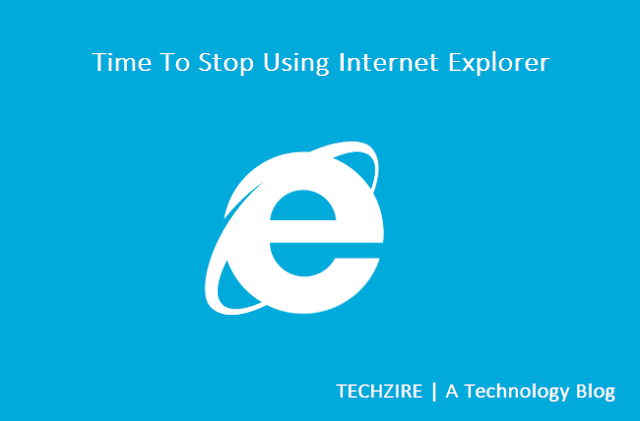
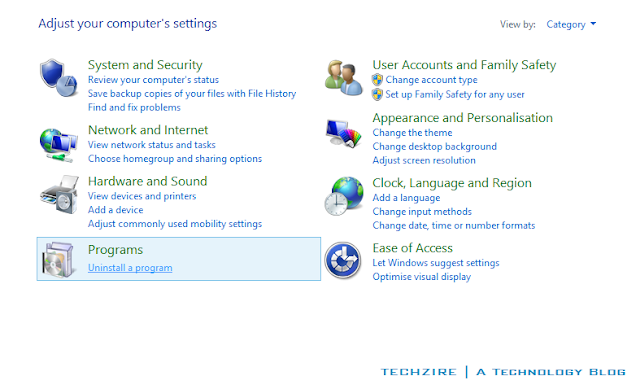
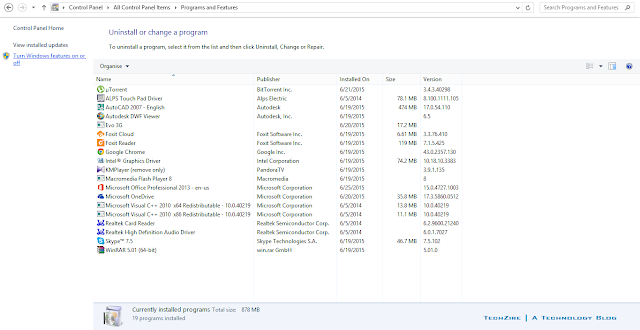
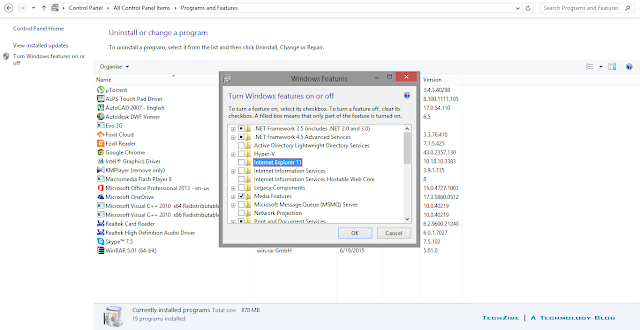


No comments:
Post a Comment